In this guide, we explore the various functions and features of the LG AC remote control, providing users with a comprehensive understanding of operating their LG Air Conditioner efficiently. From turning on the unit and selecting different operation modes to using special functions like Jet Mode and Energy Saving, this guide aims to simplify the process of controlling and optimising the performance of the LG AC remote functions in India for different needs and preferences.
Table of Contents
Power ON/OFF Button:

- To start the LG AC indoor unit, point your remote towards it within a range of 7 metres.
- Press the power button on the remote to turn the AC on.
- The “ON” remote sign corresponds to the Power, ON/OFF, and I functions.
LG AC Remote Modes:

- LG Air Conditioner offers five different operation modes to suit your needs in India: COOLING, AUTO (for single split AC and multi-model units), DEHUMIDIFICATION, FAN, and HEAT.
- To select the desired mode, simply press the MODE button on your remote until the corresponding mode symbol appears on the remote screen.
- Let’s delve into each mode and understand their functionalities:
COOLING Mode:
- Ideal for cooling the room during hot summer days.
- The remote screen will display a snowflake symbol.
- You can use the Temperature Up and Down buttons to set your preferred cooling temperature.
AUTO Mode (single split AC):
- Automatically utilises Cooling, Heating, and Dry functions to achieve the desired set temperature.
- The LG remote screen will show the “AUTO” symbol.
- Adjust the temperature by pressing the Temperature Up and Down buttons.
- Set the desired fan speed by using the FAN SPEED button.
AUTO Mode (Multi Model Unit):
- This mode employs AI to control the LG Air Conditioner automatically.
- The “AUTO” symbol will be displayed on the LG remote screen.
- Use the Temperature Up and Down buttons to set the desired temperature.
- Adjust the fan speed by pressing the FAN SPEED button.
Dehumidification Mode:
- Ideal for use during the rainy season, acting as a dehumidifier.
- Also known as the “DRY” mode in other Air Conditioners.
- The LG AC will eliminate excess moisture from the air.
- The room temperature is set automatically, and you cannot adjust it.
- The LG AC remote screen will show a raindrop symbol.
- Note that the compressor and fan may not operate below 24 degrees Celsius.
Heating Mode:
- Use this mode during the winter to heat the room.
- The LG AC remote will display a sun symbol.
- Set your desired heating temperature using the temperature Up and Down buttons.
- Additional symbols may appear during defrosting or when preheating is in progress.
FAN Mode:
- Functions as a fan, circulating room air without heating or cooling.
- Adjust the fan speed to your preference using the FAN SPEED button.
LG TEMP Up/Down (temperature):

Utilise the Temperature Up and Down buttons to adjust the preferred temperature, represented by circular arrows pointing upwards and downwards.
LG AC Remote Functions JET mode (Turbo):

- Use JET mode for rapid temperature changes in the room.
- In cooling mode, JET mode employs the compressor and fan at maximum to quickly cool the room.
- In winter, JET mode rapidly heats the room.
- Select the desired operation mode and press the JET MODE button to activate the JET mode.
- The LG AC remote screen will display a Po icon when JET mode is activated.
Note:
- The JET mode may not be available on all models.
- JET mode operates for 30 minutes.
LG AC FAN Speed Symbol and Setting:
- Adjust the fan speed by pressing the FAN speed button repeatedly.
- The fan speed will adjust automatically for Natural Wind (Auto Fan) mode.
- The fan speed icons on certain models may be labelled as F1, F2, F3, F4, and F5.
LG SWING Setting (Airflow louvre direction):

- Use the (SWING) button to choose the airflow direction (louvre location) vertically or horizontally.
- Press the button repeatedly to select the desired location.
Note:
- Horizontal SWING may not be available in many models, and attempting to use it may lead to product failure.
- The fan louvre will return to the previously set location when you restart the LG Air Conditioner.
- Keep in mind that the airflow direction may not always match the icon displayed on the remote.
- After restarting, set the SWING on the remote again to align with the symbols displayed on the remote control.
LG AC Remote LIGHT OFF:

Press the designated button to deactivate the indoor unit temperature display light. This feature is especially useful when you require a dark environment for better sleep.
LG AC ENERGY SAVING Function:

Certain LG AC remotes or models come equipped with the ENERGY CTRL function, designed to minimise power consumption during cooling mode. When activated, the function increases the temperature setting to save energy. If your desired temperature was initially set below 22°C in cooling mode, the temperature will automatically settle at 22°C to conserve power.
However, you still have the flexibility to decrease the temperature manually. To enable this energy-saving feature, simply select the cooling mode on the AC unit and then press the ENERGY SAVING button to activate the ENERGY CTRL function.
LG AC ENERGY CTRL Function:

- AS EXPLAINED ABOVE, some LG AC remotes/models offer the ENERGY SAVING Function for power conservation.
- To activate this feature, press the ENERGY CTRL button repeatedly to select from three available steps/options.
How the ENERGY CTRL function works:
- Press the ENERGY CTRL button once for 1 Step: Power input will be reduced by 20% compared to the rated input power (displayed as 80% on the remote).
- Press the ENERGY CTRL button twice for 2 Steps: Power input will decrease by 40% (displayed as 60% on the remote).
- Press the ENERGY CTRL button thrice for 3 Steps: Power input will be reduced by 60% (displayed as 40% on the remote).
Note:
- ENERGY CTRL is only available in cooling mode.
- Some indoor units may display “L” for 1 Step and “LL” for 2 Steps.
- Cooling capacity may decrease when this function is activated.
- If you press the FAN or Temperature UP and Down buttons, the desired temperature will be displayed for 5 seconds.
- Pressing the ROOM TEMP button will display the room temperature for 5 seconds.
COMFORT AIR Function:

- You can utilise the COMFORT AIR Function to avoid uncomfortable direct cold air from the AC.
- The vane will automatically adjust to the very bottom or top position when activated.
- Simply press the COMFORT AIR button on the LG AC remote to use this feature, and the corresponding icon will be displayed on the remote screen.
Note: If you press the MODE, SWING, or JET MODE button, the COMFORT AIR function will be disabled and revert to its default settings
°C to °F & Reverse Conversion:

- Utilise the button with “°C to °F” or “°F to °C” under it to convert the temperature value accordingly.
- To perform the conversion, press and hold the designated button for approximately 5 seconds. Typically, this button can be labelled as the SWING or ROOM TEMP.
AUTO RESTART Function:

When the LG Air Conditioner turns back on after a power failure, it automatically activates the function to restore the previous LG AC remote settings.
- To disable Auto Restart:
- For type 2 units, open the front cover; for type 1 units, open the horizontal vane (refer to the picture for guidance).
- Press and hold the ON/OFF button for 6 seconds. The indoor unit will emit two beeps, and the lamp will blink twice or four times.
- To re-enable Auto Restart, repeat the same process.
- Important Note:
- If you press and hold the ON/OFF button for 3 – 5 seconds instead of 6 seconds, the unit will switch to Test Operation mode. It will blow strong cool air for 18 minutes and then restore default settings.
- The availability of this feature may vary for some models.
LG AC Timer ON / OFF:

To set the ON Timer:
- Press the Timer Button repeatedly until the “ON” icon blinks on the LG AC remote screen.
- Utilise the Bottom UP (⌃) and Down (⌄) buttons (not temperature Up and Down) to select the desired time.
- Press the SET / CANCEL button to confirm the ON Timer setting.
- After successful setting, the screen will display the “ON” and the selected time.
To cancel the ON Timer:
- Press the Timer Button repeatedly until the “ON” icon blinks on the LG AC remote screen.
- Press the SET / CANCEL button to cancel the LG AC remote setting.
To set the OFF Timer:
- Press the Timer Button repeatedly until the “OFF” icon blinks on the LG AC remote screen.
- Use the Bottom UP (⌃) and Down (⌄) buttons (not temperature Up and Down) to select the desired time.
- Press the SET / CANCEL button to confirm the OFF Timer setting.
- After successful setting, the “OFF” and the selected time will display on the screen.
To cancel the OFF Timer:
- Press the Timer Button repeatedly until the “OFF” icon blinks on the LG AC remote screen.
- Press the SET / CANCEL button to cancel the LG AC remote setting.
- Alternatively, you can press the CANCEL (🕒) button to cancel the OFF Timer setting.
SET / CANCEL Button:

The designated button serves two purposes for special functions and timers:
- To confirm: When a function is inactive, you can select it and then press this button once to confirm and activate it.
- To cancel: When a function is active, you can disable it by selecting it and pressing this button. The active function will be cancelled or turned off.
CANCEL (🕒) button:

The designated button is used specifically to cancel timer settings.
Bottom UP (⌃) and Down (⌄) Buttons:

Utilise these buttons to set and adjust the timer duration.
ROOM TEMP Button:

Pressing this button will show the current room temperature.
Energy Display (KW):

This button is used to display energy usage in kilowatts. To activate or deactivate this feature, press the button for 3 seconds, which has “kw 3s” written underneath it.
Extra Functions (FUNC button):

In the LG AC remote, nearly a dozen extra functions are available. To access these functions, press the FUNC button repeatedly until the desired one is highlighted on the display. Then, use the SET / CANCEL button to confirm or cancel the selected function.
Important notes to consider:
- Some functions may not be available in all LG AC models.
- Certain functions might operate differently from what is displayed on the remote control.
Air Purification (FUNC 1):

These functions enhance air quality by providing fresh, clean air through ion particles and filters.
- Ioniser: The ioniser emits ion particles that effectively reduce surface bacteria and other harmful substances in the air.
- Plasma: This function eliminates microscopic contaminants from the intake air, ensuring the supply of clean and fresh air.
When activated, Both functions will be indicated on the LG AC remote screen.
Important notes to remember:
- You can use these functions independently without turning on the AC cooling mode.
- In some models, the plasma and cooling lamp will light up when the Smoke Away / Plasma function is operating.
- Avoid touching the ioniser while it is in use for safety reasons.
Silent Function (Optional FUNC 2):
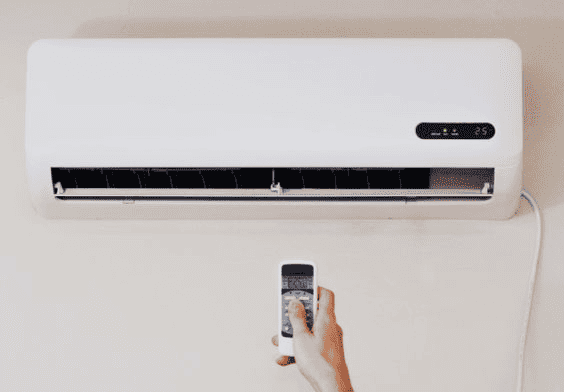
On the remote screen, you will find instructions on utilising this function to minimise noise from the outdoor unit and maintain a harmonious environment with your neighbours. Press the FUNC button repeatedly to select the “Silent” mode from the LG AC Remote functions. Afterwards, confirm your choice by pressing the SET/CANCEL button.
Please take note of the following:
- This function becomes inactive if you press the MODE, ENERGY CTRL, or JET MODE button.
- You can access this function in cooling, heating, Auto Changeover, and Auto Operation modes.
Ion Care Function (Optional FUNC 3):
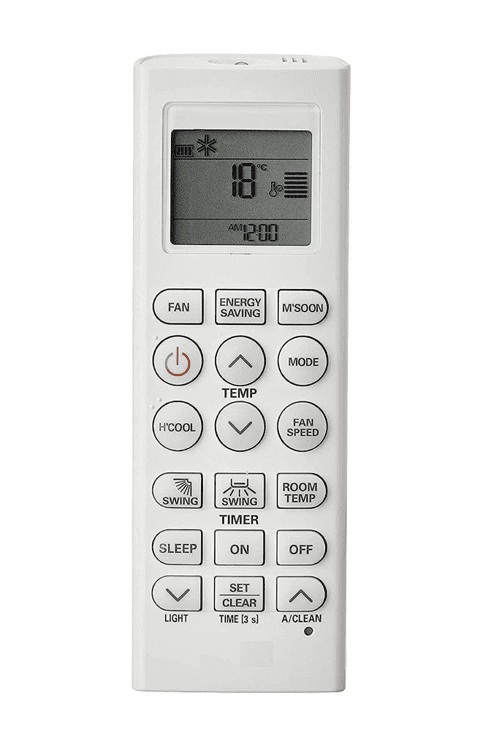
- The function generates ion clusters that moisturise the skin upon absorption.
- It will be displayed on the screen for 3 seconds.
- You can access this function using cooling, fan mode, and air purification functions.
- To select “Ion Care” from the LG AC Remote functions, repeatedly press the FUNC button.
- Confirm your selection by pressing the SET/CANCEL button.
Jet Dry Function (Optional FUNC 4):

- The function maximises dehumidification performance.
- It will be displayed on the screen.
- To access the “Jet Dry” function from LG AC Remote functions, repeatedly press the FUNC button.
- Confirm your selection by pressing the SET/CANCEL button.
Note:
- The Jet Dry function is available when using Cooling, Dehumidification, Auto Operation, Fan Mode, and Air Purification functions.
- However, it is not available in Sleep mode.
- Also, please be aware that this function will be disabled if you press the mode button.
Low Heating Function (Optional FUNC 5):

- The LG AC Low Heating Function is designed for use in snow-covered areas with extremely low temperatures.
- It ensures the room maintains a minimum temperature to prevent objects from freezing when no residents are present.
- The function’s availability will be displayed on the LG AC remote screen.
- To select the “Low Heating” mode from LG AC Remote functions, repeatedly press the FUNC button.
- Confirm your choice by pressing the SET/CANCEL button.
Note:
- The Low Heating Function is exclusive to the Heating mode.
- If you press the JET Mode button, this function will be disabled.
- The COMFORT AIR and SWING buttons cannot be used with this function.
Mosquito Away Function (Optional FUNC 6):

- The function utilises high-frequency waves to repel mosquitoes effectively.
- It will be displayed on the screen for easy access.
- Press the FUNC button repeatedly to activate the “Mosquito Away” feature from the LG AC Remote functions.
- Confirm your selection by pressing the SET/CANCEL button.
- The best part is that you can use this function without turning on the Air Conditioner, making it a convenient option for mosquito control.
Auto Clean Function (Optional FUNC 7):

- In Cooling and Dehumidify Modes, there is a possibility of moisture accumulating inside the indoor unit. To address this, the “Auto Clean” function comes into play.
- The symbol for Auto Clean will be visible on the LG Remote Screen.
- Press the FUNC button repeatedly to activate the “Auto Clean” feature from the LG AC Remote functions.
- Confirm your choice by pressing the SET/CANCEL button.
Note:
- Remember that certain functions may not be used with the Auto Clean function.
- If you turn off the LG AC, the fan will continue to run for 30 minutes to clean up any remaining moisture inside the unit. This ensures a thorough cleaning process even after turning off the air conditioner.
Comfort Sleep Function (Optional FUNC 8):

- The Comfort Sleep function automatically operates the Air Conditioner, creating a comfortable sleep environment.
- You will see an icon for Comfort Sleep displayed on the LG remote screen.
- Press the FUNC button repeatedly to activate the “Comfort Sleep” feature from the LG AC Remote functions.
- Confirm your selection by pressing the SET/CANCEL button.
Note:
- Comfort Sleep is exclusively available in Cooling Mode.
- After 30 minutes from the start, the Vane Stops SWING and sets an indirect airflow angle, even if the room temperature has not reached the optimal level for sleep. This is to maintain a conducive sleeping environment without any direct airflow disturbances.
DIAGNOSIS:

- Press the button labelled “DIAGNOSIS” to check system errors.
- The screen will display maintenance information for the LG Air Conditioner.
How to Reset LG AC Remote Setting:

Method 1:
- Locate the hole at the bottom right of the LG AC Remote.
- Insert a toothpick or a similar object into the hole and press it.
- All LG AC Remote settings will be reset.
Method 2:
- Remove the batteries from the LG AC Remote.
- Wait until the display screen turns off.
- Reinsert the batteries back into the remote.
How to Lock / Unlock LG AC Remote Setting:

To Lock or Unlock:
- Simultaneously press the Temperature Up and Down buttons.
- If this doesn’t work, reset your remote.
Also Read
- Mastering the Controls: A Comprehensive Guide to Using Your Voltas AC Remote Function
- How to Install Window AC: 5 Essential Steps for Installing A Window AC Unit Correctly
- Using AC in Kitchen: Is It a Good Idea?
Best LG ACs to Buy in 2023
Choosing the right air conditioning unit for your needs is becoming increasingly important. Among the multitude of options available, LG air conditioners distinguish themselves with their advanced technology and efficient performance. Let’s delve into some of the top LG AC models you might want to consider purchasing in 2023.
LG 1.5 Ton 3 Star AI DUAL Inverter Split AC

LG 1.5 Ton 5 Star AI DUAL Inverter Split AC

MRP: ₹44,490
LG 1 Ton 4 Star AI DUAL Inverter Split AC

MRP: ₹35,990
LG 1.5 Ton 4 Star AI DUAL Inverter Split AC

MRP: ₹40,490
LG 1 Ton 5 Star AI Dual Inverter Split AC

MRP: ₹40,490
Conclusion
Mastering the LG AC remote control is essential for ensuring optimal comfort and energy efficiency in any environment. With this comprehensive guide, users can confidently navigate through the various functions, modes, and additional features the LG AC remote offers. From cooling during hot summer days to heating during winter or even activating specialised functions like Energy Saving and Jet Mode, this guide empowers users to make the most of their LG Air Conditioner, providing them with a seamless and enjoyable experience all year round.
Frequently Asked Question
Why is LG AC considered better compared to other brands?
LG AC is preferred for several reasons, including its advanced technology, energy efficiency, reliable performance, and user-friendly features. LG’s commitment to innovation and customer satisfaction sets it apart.
Does LG offer a warranty for their AC units?
Yes, LG provides a warranty for their AC units to ensure customers have peace of mind and protection against manufacturing defects. The duration and coverage of the warranty may vary based on the specific model and region, so it’s advisable to check the warranty terms and conditions before purchasing.
How does the Energy Saving function work on LG AC remotes?
The Energy Saving function on LG AC remotes is designed to minimise power consumption during cooling mode. When activated, the function increases the temperature setting to save energy. The temperature will automatically settle at 22°C to conserve power if your desired temperature was initially set below 22°C in cooling mode. However, you still have the flexibility to decrease the temperature manually.
Are LG AC units environmentally friendly?
Yes, LG is committed to producing eco-friendly products, and many of their AC units use energy-efficient technologies with lower environmental impact. These features reduce greenhouse gas emissions and help save energy and lower electricity bills.





